This lesson shows how to choose an alternate text editor in Moodle.
Edit profile
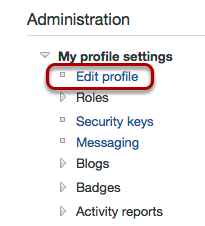
After you login, click Edit profile under My profile settings in the Administration block. If you have moved the Administration block to the dock on the left edge of your browser, you can choose Edit profile from the menu by moving your mouse over the Administration menu on the left edge of the screen.
Text editor

The currently selected text editor is shown in your profile in the General section.
Change the editor
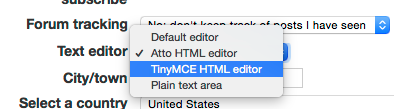
Click on the Text editor menu to choose a different option. The TinyMCE HTML editor was the default editor in versions of Moodle prior to 2.7 and it has a few more options than the new default editor, the Atto HTML editor. The Atto editor works with all browsers while the TinyMCE editor does not work completely with Chrome or Internet Explorer.
Update
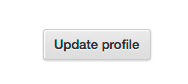
Click Update profile at the bottom of the page to save your changes.
Comments