The PowerPoint presentation has become a standard for sleep-inducing high tech shows where one person reads text off a screen out loud to another group who sits and reads the same text silently. It doesn't have to be that way...
 Presentation Zen by Garr Reynolds is a great website for ideas about presentations. One of the best entries is What is Good PowerPoint Design? I also like the coverage of different presentation methods, particularly the Lessig method, but also the Kawasaki method.
Presentation Zen by Garr Reynolds is a great website for ideas about presentations. One of the best entries is What is Good PowerPoint Design? I also like the coverage of different presentation methods, particularly the Lessig method, but also the Kawasaki method.
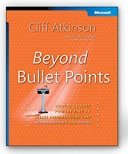 Another site devoted to presentations is Sociable Media by Cliff Atkinson, the author of Beyond Bullet Points. Check out the articles section for some good ideas about learning and presentations. In particular, the article with Richard Mayer -- Five Ways to Reduce PowerPoint overload (PDF) should be required reading for anyone thinking about creating a PowerPoint presentation.
Another site devoted to presentations is Sociable Media by Cliff Atkinson, the author of Beyond Bullet Points. Check out the articles section for some good ideas about learning and presentations. In particular, the article with Richard Mayer -- Five Ways to Reduce PowerPoint overload (PDF) should be required reading for anyone thinking about creating a PowerPoint presentation.
 If you've got a PowerPoint presentation lacking images, check out Stock Xchng, a free stock photo site.
If you've got a PowerPoint presentation lacking images, check out Stock Xchng, a free stock photo site.
 Presentation Zen by Garr Reynolds is a great website for ideas about presentations. One of the best entries is What is Good PowerPoint Design? I also like the coverage of different presentation methods, particularly the Lessig method, but also the Kawasaki method.
Presentation Zen by Garr Reynolds is a great website for ideas about presentations. One of the best entries is What is Good PowerPoint Design? I also like the coverage of different presentation methods, particularly the Lessig method, but also the Kawasaki method.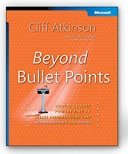 Another site devoted to presentations is Sociable Media by Cliff Atkinson, the author of Beyond Bullet Points. Check out the articles section for some good ideas about learning and presentations. In particular, the article with Richard Mayer -- Five Ways to Reduce PowerPoint overload (PDF) should be required reading for anyone thinking about creating a PowerPoint presentation.
Another site devoted to presentations is Sociable Media by Cliff Atkinson, the author of Beyond Bullet Points. Check out the articles section for some good ideas about learning and presentations. In particular, the article with Richard Mayer -- Five Ways to Reduce PowerPoint overload (PDF) should be required reading for anyone thinking about creating a PowerPoint presentation. If you've got a PowerPoint presentation lacking images, check out Stock Xchng, a free stock photo site.
If you've got a PowerPoint presentation lacking images, check out Stock Xchng, a free stock photo site.
Comments